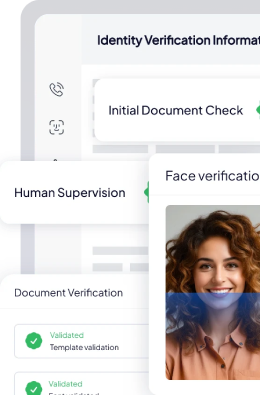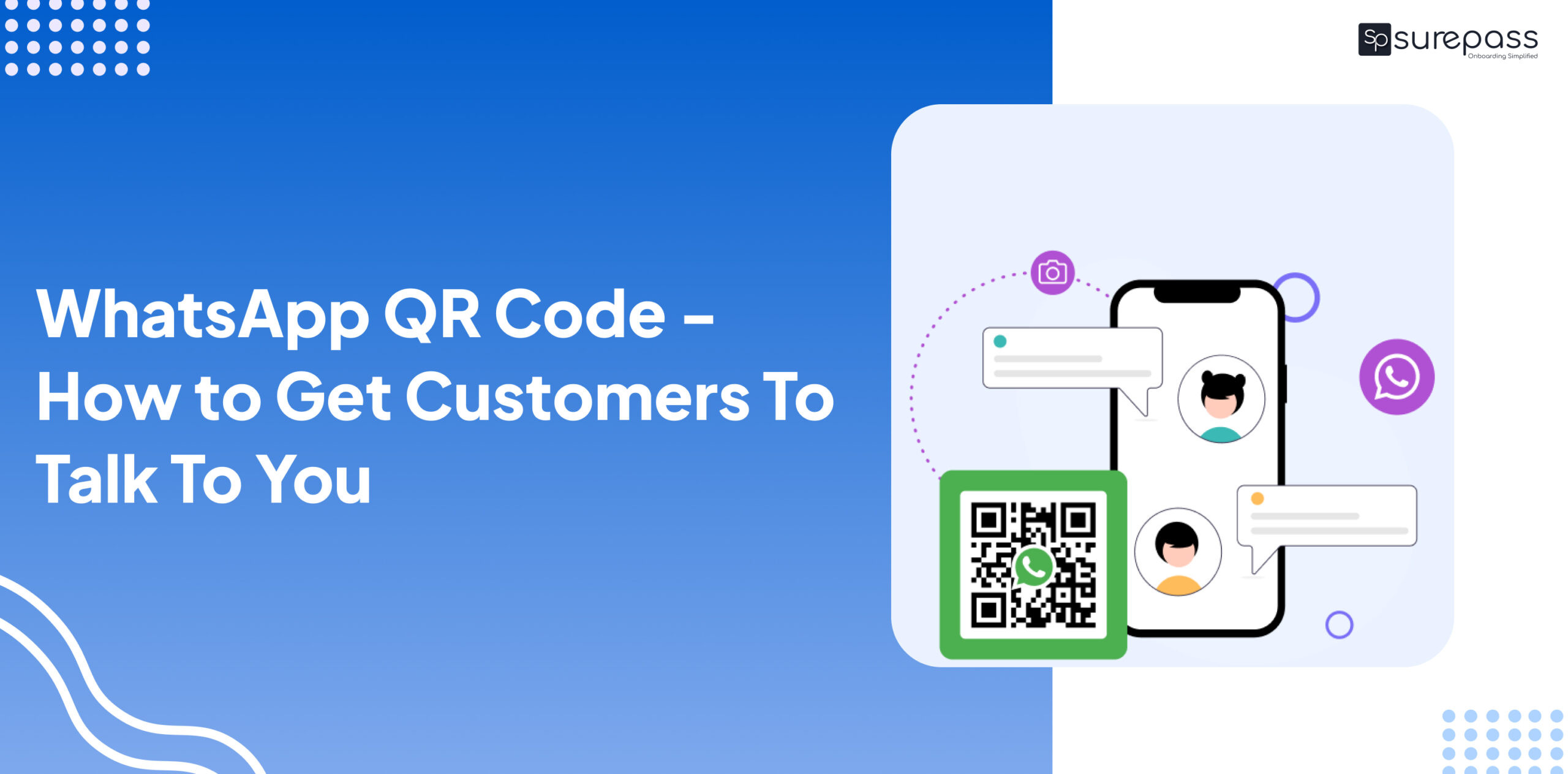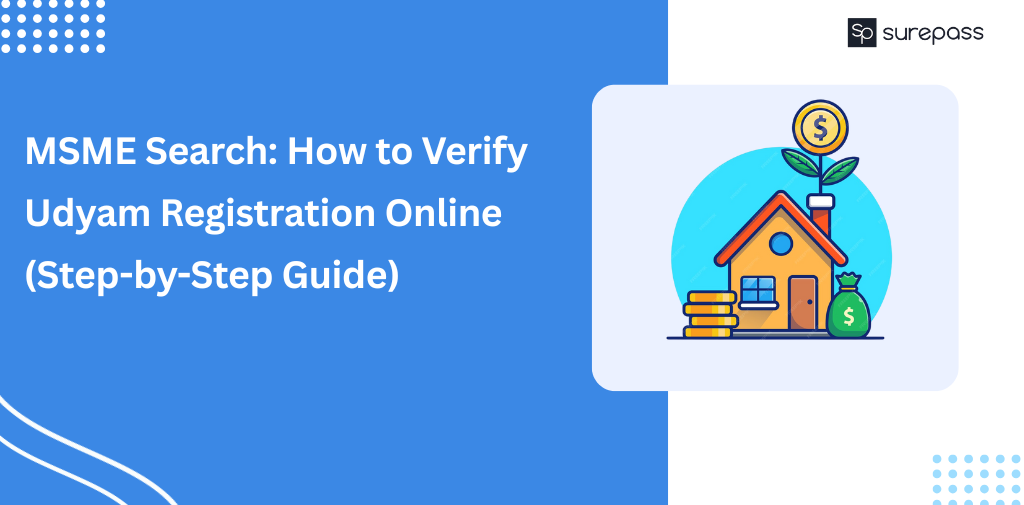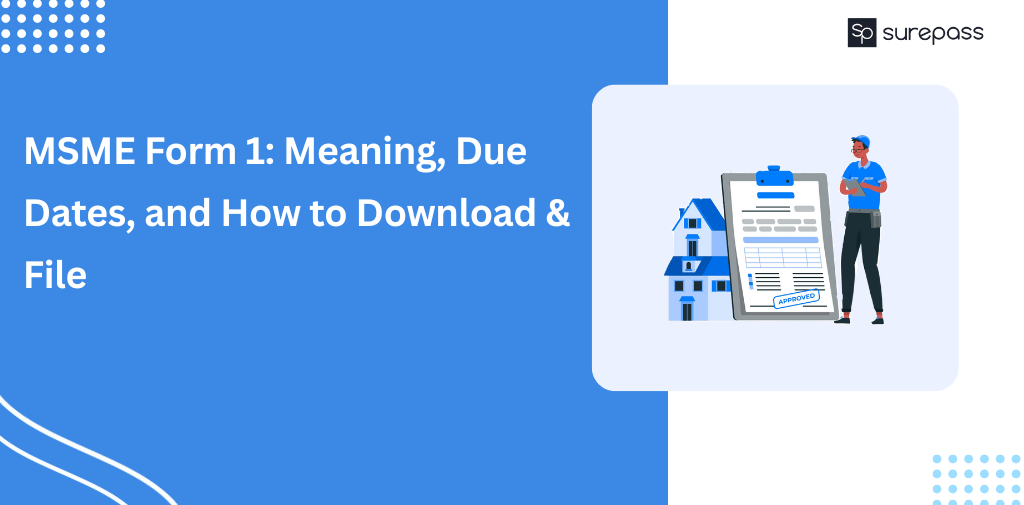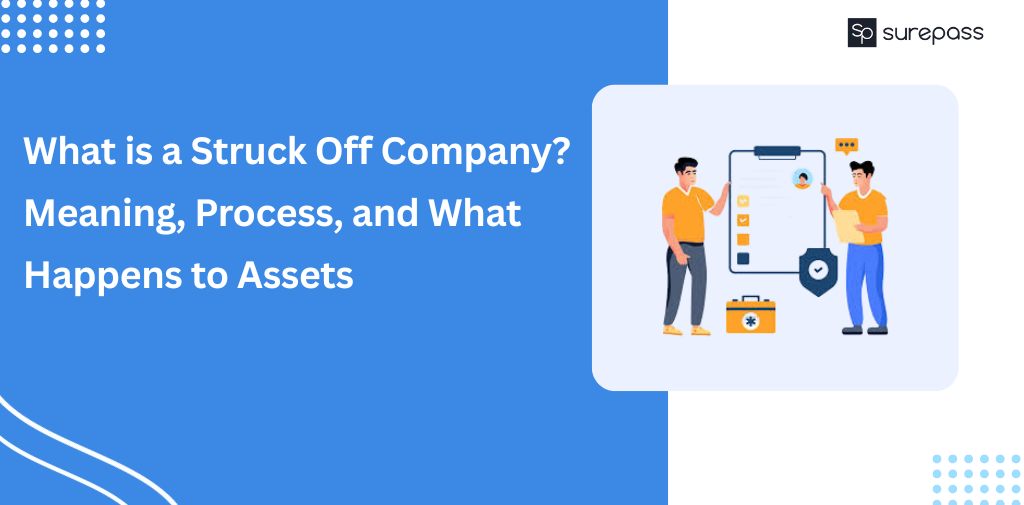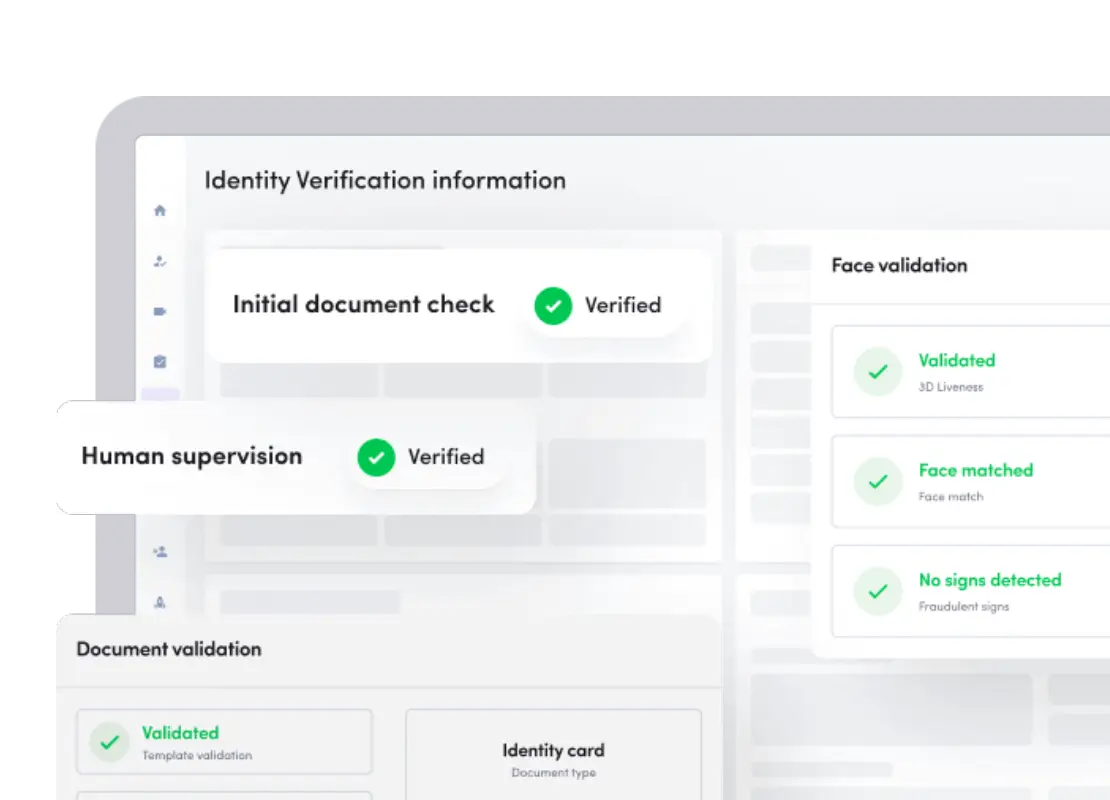This article will teach you everything you need about WhatsApp QR codes, including how to create and use them effectively. So if you’ve been looking for an efficient way to share contact information with your customers, keep reading.
What Is a WhatsApp QR Code?
A QR code (Quick Response code) is a type of barcode that intelligent devices can easily decipher. QR codes are commonly used to share website URLs, link to app download pages, and facilitate digital transactions. Let’s take a look at how WhatsApp makes use of QR codes.
The account accessing the device must be identified when using WhatsApp on the web or desktop app. Because WhatsApp accounts lack a standard username and password, a QR code login system is used for authentication.
WhatsApp QR codes also reduce the process of contact sharing and group chat invitations to pointing and scanning. As a result, it is the quickest way to initiate contact with businesses.
Benefits of WhatsApp QR Codes for Your Business
Because WhatsApp is one of the most popular messaging apps in the world, you’re already halfway there in terms of getting customers to talk to you. Because you can share QR codes on almost any medium, getting your company’s information out there is simple. Increased visibility leads to increased potential engagement.
When customers initiate contact with you, they will be more responsive — don’t forget to respond to them!
How to Generate WhatsApp QR Codes
WhatsApp can generate two types of shareable QR codes: one for contact information and the other for group chat invitations. This is how you develop the various codes in the WhatsApp Business App.
WhatsApp QR Code for Sharing WhatsApp Business Details
Follow these steps to create a QR code that you can easily share with your contacts.
1. Tap the three vertical dots in the upper right corner, then select Business Tools.
2. Select a Short link and View the QR code from the menu.
3. Share this code in person or via another app by tapping the Share Code button.
Customers can instantly connect to your brand by scanning this QR code.
WhatsApp QR Code for Group Chat Invitations
If you want your customers to join a group chat, you can quickly invite them without first adding them.
1. Open the group chat you want to share, then tap the three vertical dots in the upper right corner.
2. Select Group Info, followed by Invite via the link and QR code.
3. Share this code in person or via another app by tapping the Share icon.
Anyone can join the group chat by scanning the QR code on WhatsApp.
WhatsApp QR Code Generator on Surepass.io
There are no ready-made tools for creating QR codes for those who use the WhatsApp Business API. Fortunately, numerous alternatives are available, such as Surepass’ WhatsApp QR code generator. Here’s how to put it to use.
1. In the Surepass.io dashboard, click the Settings icon, then Channels.
2. Select Scan Code from your WhatsApp Channel.
3. Enter the phone number and pre-populated text (optional). You will generate a QR code in a matter of seconds.
4. Select the size of the QR code you want to save to your computer and click download.
Now that you have a QR code for your company keep reading for some pointers on how to use it effectively.
Where to Use WhatsApp Business QR Code
Make the most of the flexibility of WhatsApp QR code placement. Display them in your storefront so passersby can contact you whenever they want. Customers can provide feedback by printing the codes on receipts and packaging.
QR codes aren’t just for physical products like posters; you can also use them in your email signature, digital signage, and even on your website landing pages. In addition, QR codes on business cards make networking even more accessible.
Overall, WhatsApp QR codes are a powerful feature that offers numerous advantages. Customers are more likely to interact with businesses if communication is made more accessible. Now that you know how to make your WhatsApp QR codes get your QR codes out there!