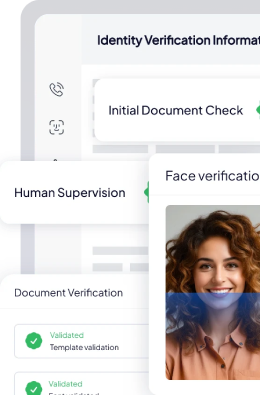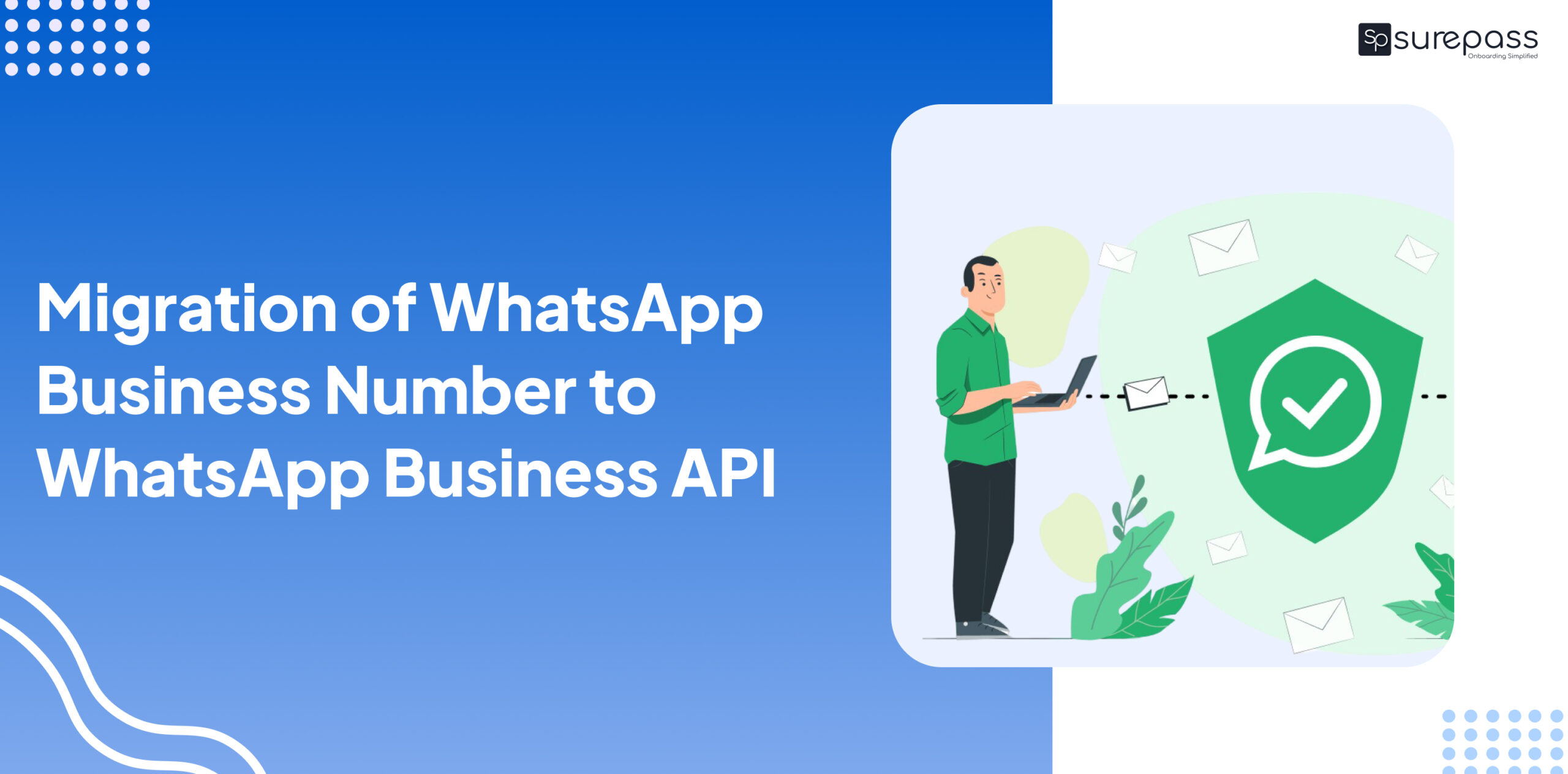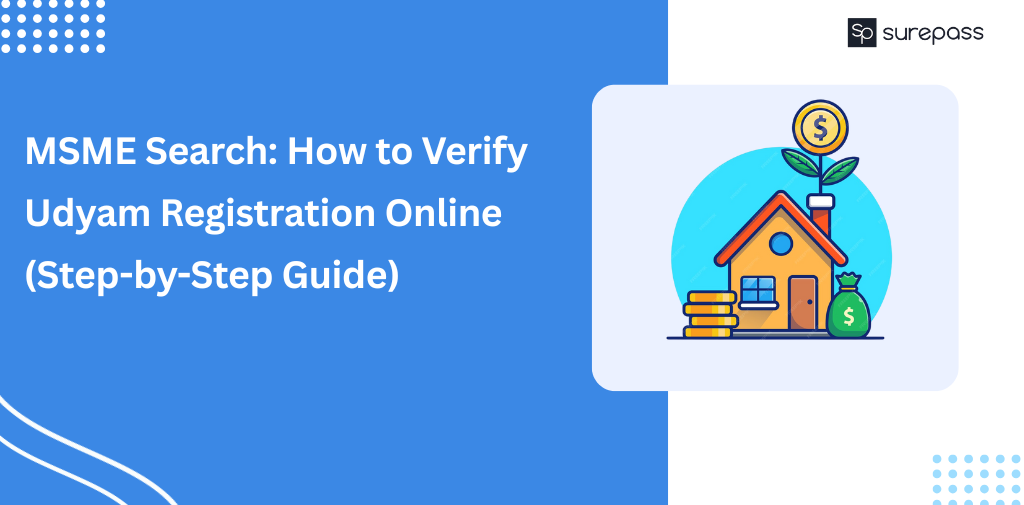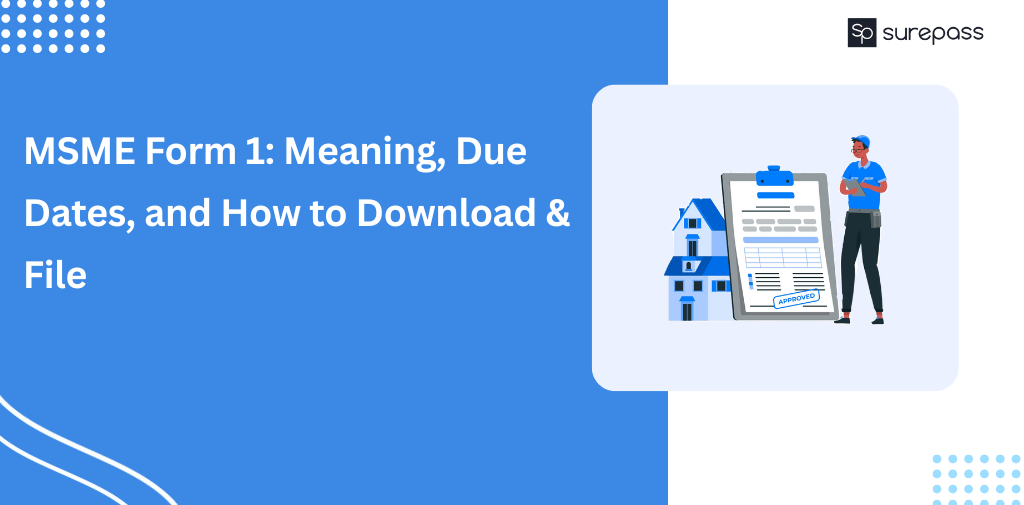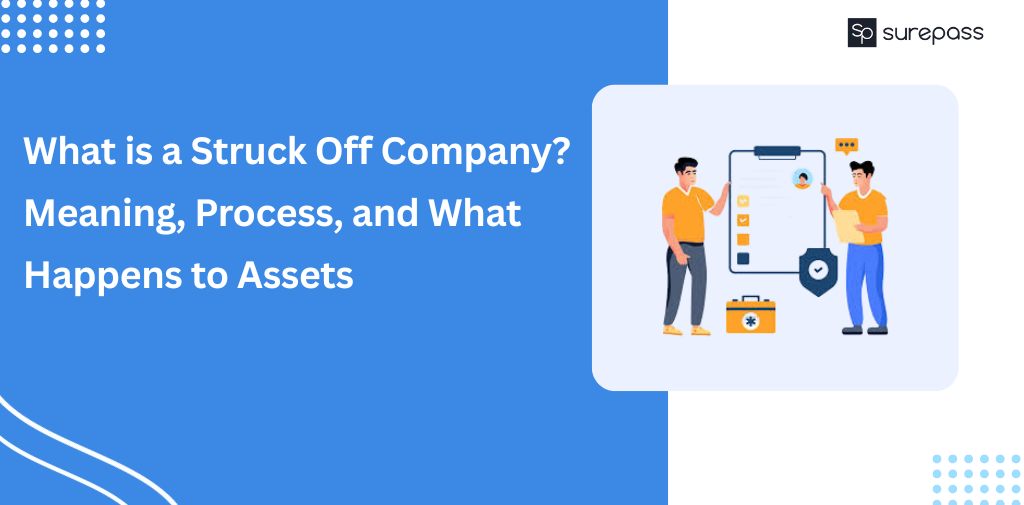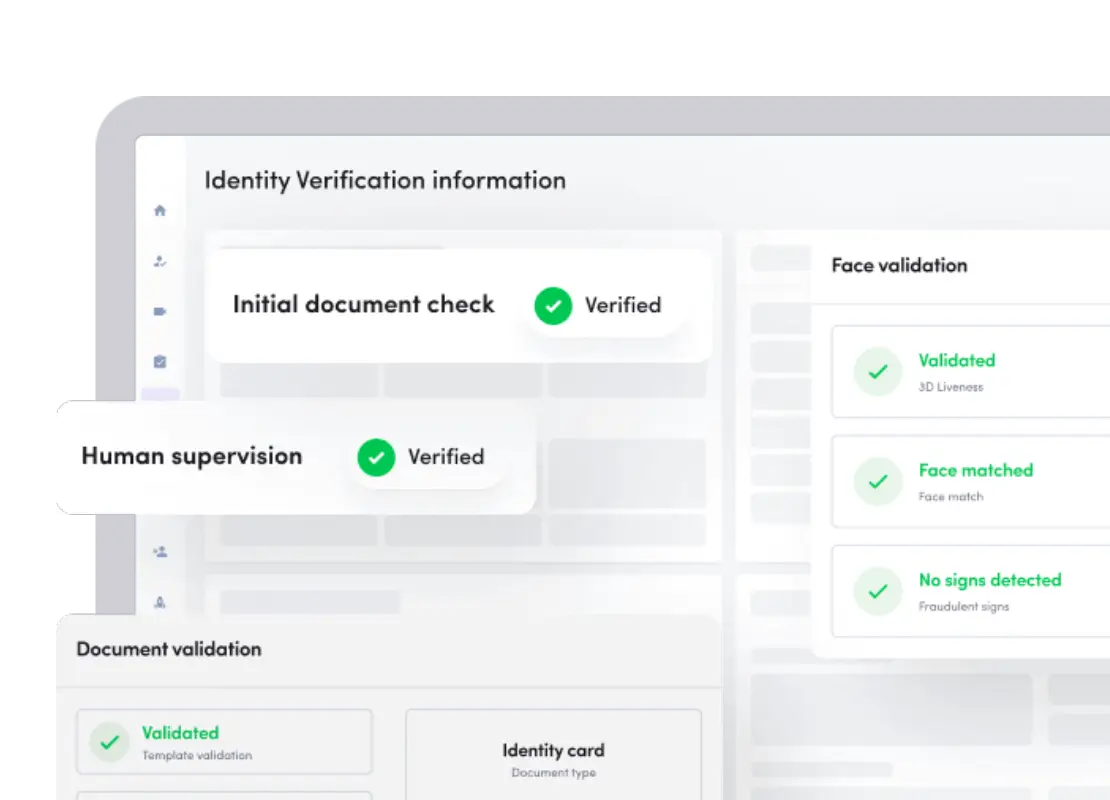Many businesses use WhatsApp’s Business platform to communicate with their customers because it allows for easy and quick interaction and provides access to a large audience of WhatsApp users. Smaller and local businesses begin with a standard WhatsApp Business account created with a WhatsApp Business App.
However, there will come a time in the life of such a business when it must take a step toward faster growth. In terms of customer communication, this entails switching to the WhatsApp Business API.
Why migrate to the WhatsApp Business API?
There are numerous reasons for doing so. To begin, the WhatsApp Business API enables all team members to sign in to a single central dashboard or app using the same phone number across multiple devices. The regular account created with the WhatsApp Business app, on the other hand, only allows one person to be logged in at a time, automatically logging you out of all other devices when you log in.
Second, the API makes it possible to create and send a large volume of automated responses, thanks to chatbots provided by some official WhatsApp business solution providers (BSP) such as Surepass.
Third, migrating to the WhatsApp Business API and the official WhatsApp Business account will give your company the recognizable green checkmark next to its name in the profile and headers in conversation threads. This will inform everyone that your company has passed all of WhatsApp’s checks and is a serious and legitimate company that you can rely on. In a nutshell, it demonstrates that you mean business.
Finally, any company that hires an official WhatsApp BSP, such as Surepass, to help migrate will receive numerous benefits. Surepass’s advantages include a clean and intuitive dashboard, a team inbox that allows all your colleagues to collaborate and assign chats, a chatbot to automate conversations, detailed analytics, and an app to continue discussions on the go.
Let’s look at how to migrate your business number from the WhatsApp Business app to the WhatsApp Business API.
Migrating to WhatsApp Business API
Before you begin, you must have your Facebook Business Manager display name approved. This is a critical step because it allows for creating a certificate, which is required for the WhatsApp Business API client to function. We’ve already discussed how to choose a display name that adheres to all of WhatsApp’s guidelines and rules.
Then you must register your phone number with the WhatsApp Business API. There are two approaches to this:
1. Keep the old phone number you used to register your business in the WhatsApp Android, iPhone, or Business app versions.
2. Create a new phone number and keep the old one for the duration of the migration.
Keeping your old phone number
If you don’t want to delete your old phone number, this may be the best option. After all, that is the phone number you used to sign up for the WhatsApp app, and your customers are likely to have it memorized on their devices.
However, if you try to enter your old phone number in the Business Manager, you will receive an error message stating that the phone number is invalid. In other words, if you want to continue using your old phone number, you must first delete the account associated with that phone number before the WhatsApp Business API registration process can begin. In more technical terms, you cannot download a certificate if your WhatsApp account on your Android or iPhone is still active.
Before you delete the WhatsApp account associated with your old phone number, make a backup of your conversations and contacts (we’ll review this in more detail later).
1. To delete your WhatsApp Business account, navigate to the Settings section of the WhatsApp app.
2. Select Account->Delete my account and follow the on-screen instructions.
3. Return to Facebook Business Manager and reload your browser window. You can now download a certificate and continue with the registration process.
The problem is that WhatsApp’s servers will hold all of your incoming messages until the migration is completed successfully. Because this is a time-consuming process that can take anywhere from two weeks (with Surepass) to a month, you may experience significant customer communication delays, which may negatively impact your operations.
Creating a new phone number
If you do not want your incoming messages held, you can continue communicating with your customers using your old number. In contrast, your new number is being prepared for API verification.
Once your new phone number is operational, you can notify your customers by sending them messages through your old number that direct them to the unique phone number. This way, you’ll continue to receive notifications throughout the migration, and everything will go as smoothly as possible.
Also, once you migrate your number to the API, you will be unable to import your old chats, and your profile settings will need to be reconfigured. So make a backup of all of your essential conversations and contacts.
Backing up your data
1. To back up your WhatsApp conversations and contacts:
2. Launch WhatsApp on your Android or iPhone.
3. Navigate to the Settings page.
4. Select Chats -> Backup Chats.
Migrate to API now
Surepass can do all of the above and much more for your company. Sign up for early access to the platform here if you’re ready to have Surepass help you migrate your phone number to the WhatsApp Business API and benefit from all the other things it can do for you.