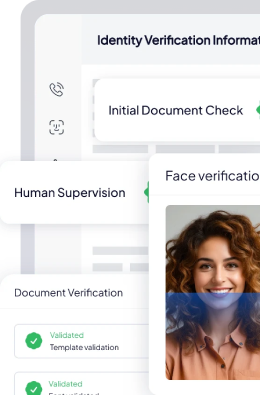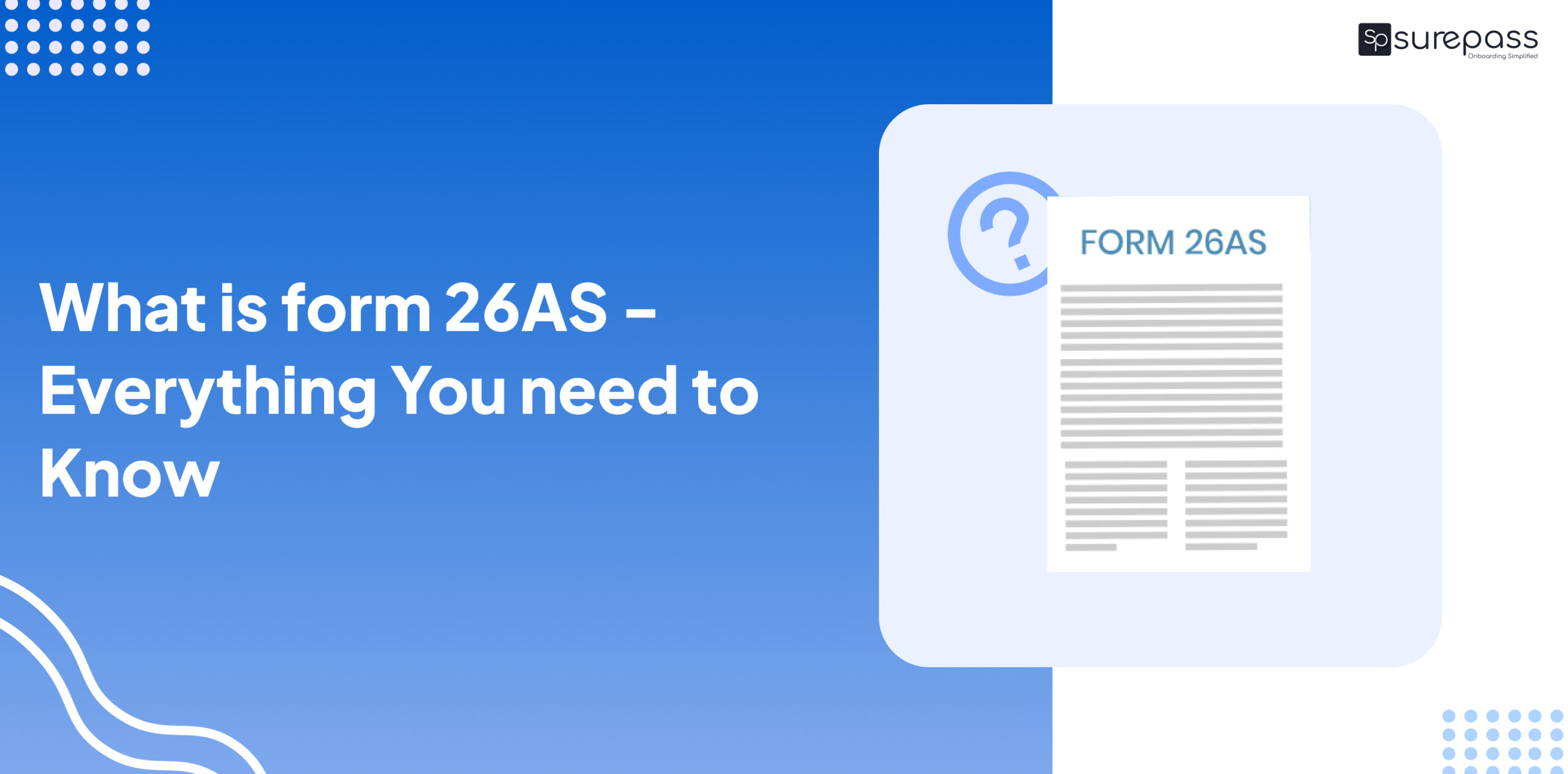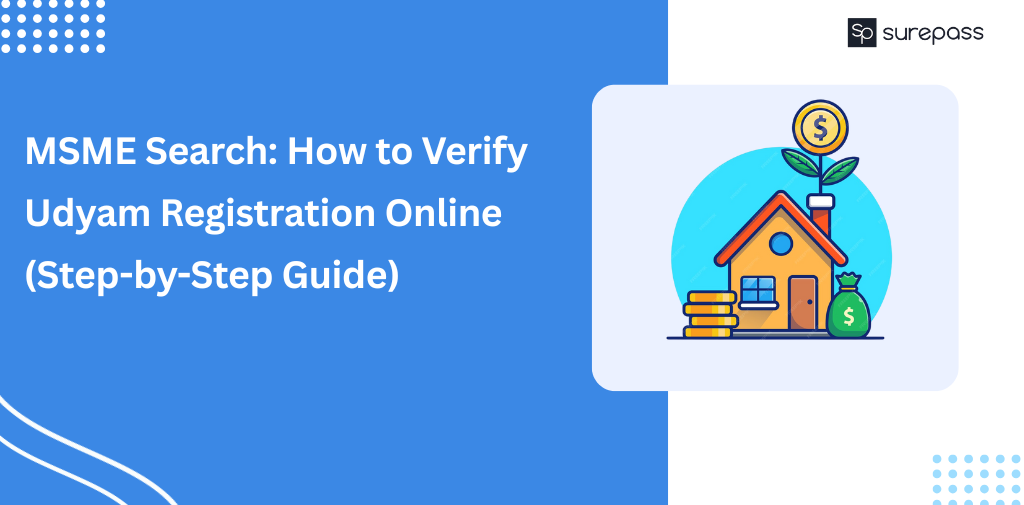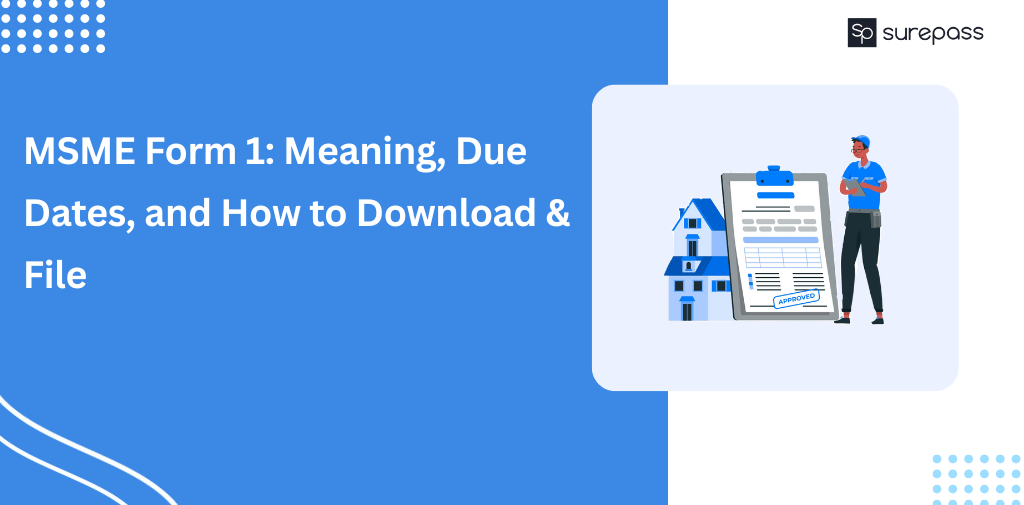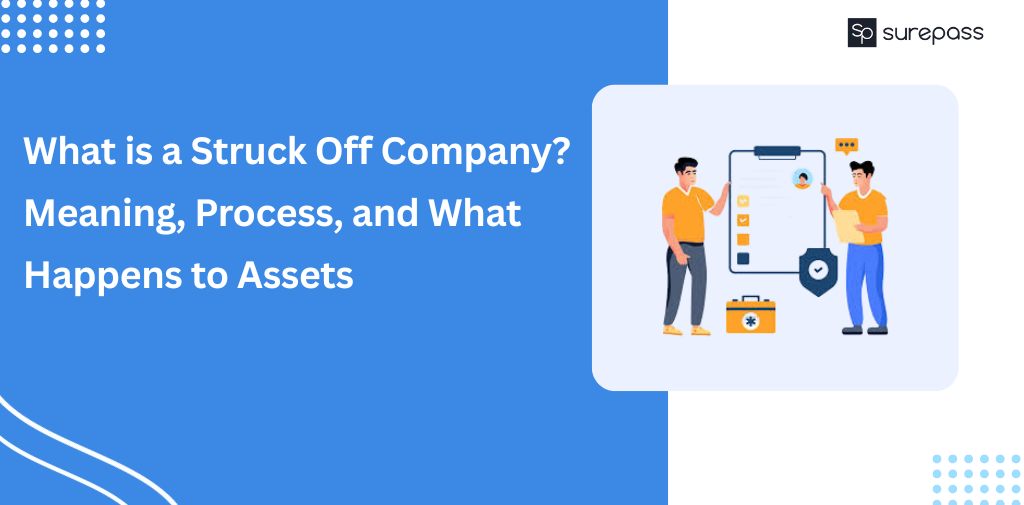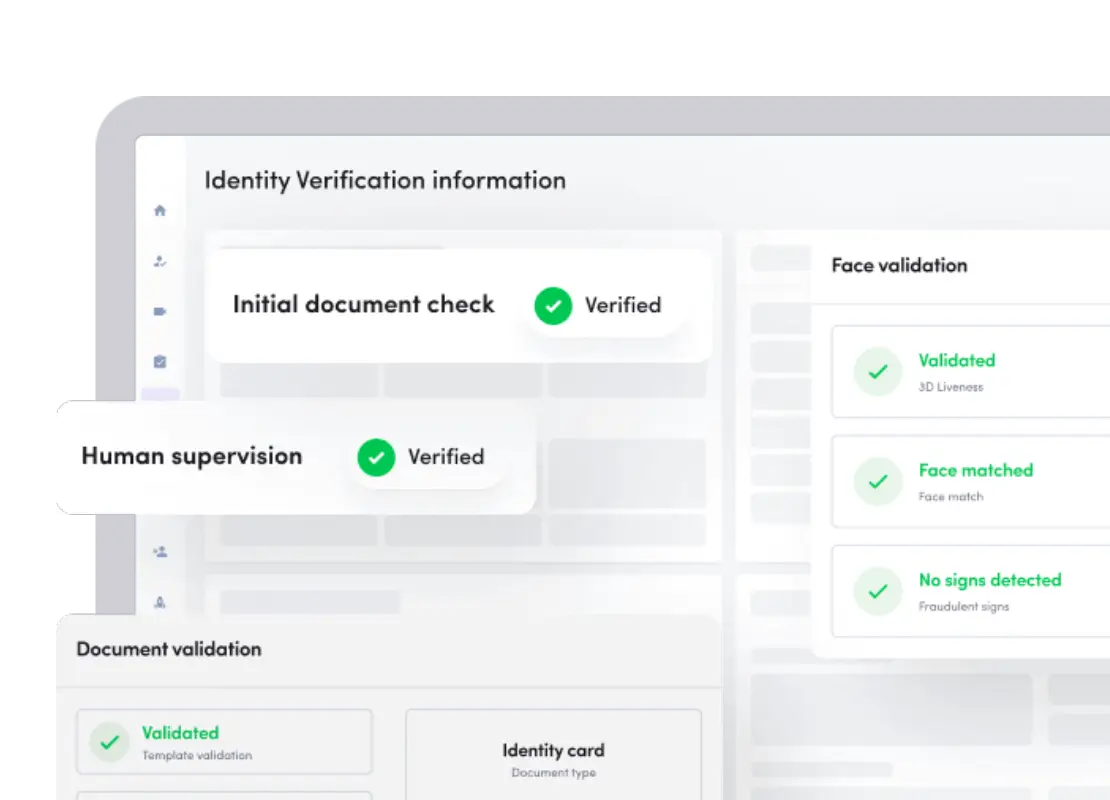What is 26AS?
A taxpayer’s Form 26AS is a declaration that lists all amounts withheld as TDS or TCS from their different income sources. It also shows information about high-value transactions the taxpayer engaged in as well as advance tax and self-assessment tax paid.
Form 26AS Means
Form 26AS, often known as the Tax Credit Statement, is a crucial record for filing taxes. The days of manually filing IT returns by downloading Form 26AS are long gone. The statement now covers information on purchases of mutual funds, international transfers, dividends, refunds, and other items.
Form 26AS Meaning- it’s Parts
A comprehensive record of all tax-related data connected to your Permanent Account Number (PAN) is provided by Form 26AS. It is readily available for viewing and downloading on the TRACES website. It is helpful to confirm that the TDS that was withheld from your income has been deposited with the income tax department and to check the contents of the TDS certificate.
- Your income is subject to tax deductions from all tax deductors.
- Information on the sources of taxes collected by each tax collector
- The taxpayer has paid advance tax.
- Payments for self-assessment taxes
- Regular assessment tax paid by PAN holders, the taxpayers
- Information about your income tax refund that you got during the fiscal year
- Information on high-value transactions including mutual funds, shares, etc.
- Information on the taxes withheld from the sale of real estate
- Information on TDS defaults made during the year (after processing TDS returns)
- Details of turnover are recorded in GSTR-3B.
From June 1, 2020, the updated AIS encompasses details about specific financial activities, ongoing and concluded assessment procedures, tax demands, reimbursements, and the current data showcased in the form.
- Section A: Specifics of Tax Withheld at the Source
Part A1: Information on Tax Withheld at Source for 15G/15H
Part A2: Information on Tax Deducted at Source on the Sale of Immovable Property Under Section 194(IA)/TDS on Property Rent Under Section 194IB/TDS on Payment to Professionals and Resident Contractors Under Section 194M (For Seller/Landlord of Property/Payee of Professionals and Resident Contractors)
- Section B: Specifics of the Tax Received at the Source
- Section C: Specifics of Tax Paid (not including TDS or TCS)
- Section D: Paid Refund Details
- Section E: SFT Transaction Details
- Section F: A breakdown of the taxes deducted at source on the sale of real estate under Section 194(IA) and TDS on rent under Section 194IB, as well as TDS on payments made to professionals and resident contractors under Section 194M (for purchasers, tenants, and payers of professionals and resident contractors)
- Section G: TDS Defaults* (Statement processing)
- Section H: GSTR-3B Turnover Details
Automate your KYC Process & reduce Fraud!
We have helped 1000+ companies in reducing their user onboarding TAT by 95%
Section A: Information about Tax Withheld at Source
Details about TDS withheld from your pay, interest income, pension income, profits from prizes, etc., are included in Part A of Form 26AS. It also contains the diductor’s TAN and the total amount of TDS withheld and submitted with the government. Every quarter, this information is made available.
Part A1:
Information on Tax Withheld at Source for 15G/15H
Information about income for which TDS has not been withheld is provided here because the taxpayer has filed Form 15G or Form 15H. If you have filed Form 15G or Form 15H, you can check the status of the TDS deduction. “No transactions present” will be displayed in this area if you have not filed Forms 15G or 15H.
Part A2:
The following entries’ details are provided here:
- TDS on real estate sales u/s194(IA) (for the property seller)
- TDS on property rent under section 194IB (for the property landlord)
- TDS on payment to professionals and resident contractors under section 194M (for a payee of professionals and resident contractors)
In other words, it will display entries if you have earned compensation for professional or contractual services rendered throughout the year, sold or rented real estate, and had TDS withheld from the sale.
Section B: Specifics of Tax Received at Source
The Tax Collected at Source (TCS) by the goods seller is displayed in Part B. Details about the merchant who has collected tax from you are included in entries on Form 26AS.
Section C: Specifics of Tax Remitted (Apart from TDS or TCS)
This section will show any tax information that you have personally deposited. Here are the specifics for both advance tax and self-assessment tax. It also includes the challan information that was used to deposit the tax, such as the CIN, date of deposit, and BSR code.
Section D: Specifics of Paid Refund
If you have a refund, information about it will be shown in this area. The assessment year that the refund relates to, the payment method, the amount and interest paid, and the payment date are all specified.
Section E: Specifics of the SFT Transaction
High-value transactions must be reported to the tax authorities by banks and other financial organizations. Purchases of corporate bonds, real estate, and mutual funds of high value are all recorded here.
Section F: TDS Defaults (Statement Processing)
TDS defaults are displayed here (after TDS returns have been processed). They do not, however, include the demands made by the evaluating officer.
Section G: Turnover Details according to GSTR-3B
The taxpayer’s turnover as stated in the GSTR-3B return is displayed in this section.
How to download form 26AS ?
- 1. Go to www.incometaxindiaefiling.gov.in to access the e-filing site.
- 2. Click on “My Account” and choose 26AS (Tax Credit).
- 3. After reading the disclaimer, click “Confirm,” to take the user to the TRACES site.
- 4. Click “Proceed” after agreeing to the terms of usage on the TRACES portal.
- 5. Select 26AS (Tax Credit) to display.
- 6. Choose “Assessment Year” and the type of view (HTML, Text, or PDF).
- 7. Select “Download or View.”